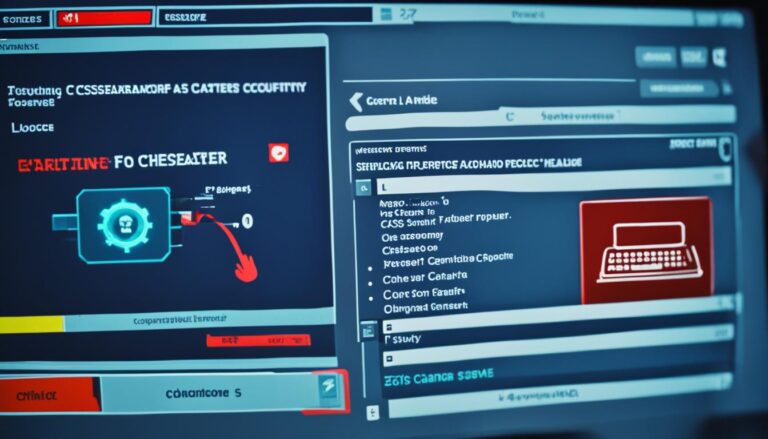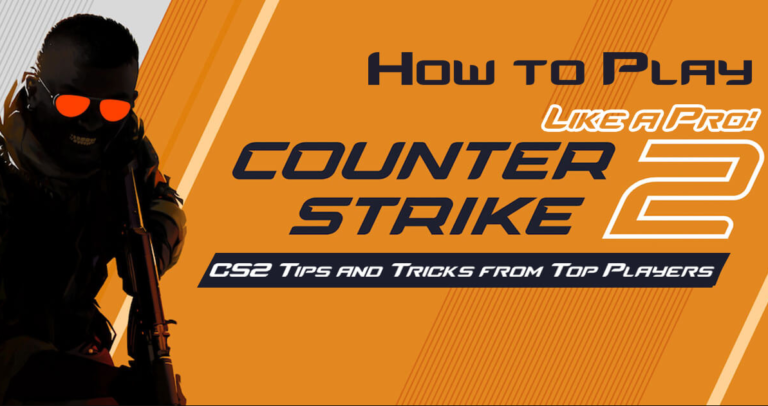Frustrated by a stubborn black screen staring back at you instead of the familiar Counter-Strike 2 (CS2) interface? Don’t worry, fellow gamer, this guide is here to help you overcome launch issues and get back into the action.
Common Launch Woes:
- Crashing on Startup: The game sputters to life before abruptly shutting down.
- Steam Error Messages: Cryptic messages pop up when trying to launch CS2 through the Steam client.
- Black Screen Blues: The game appears to launch but never progresses beyond a blank screen.
- Window Woes: The game opens in a minimized window and refuses to be maximized.
Unmasking the Culprits:
Several culprits could be lurking behind these launch issues:
- Corrupted Files: Over time, game files can become damaged, causing instability.
- Outdated Drivers: Outdated graphics card drivers or DirectX can cause compatibility problems.
- Background Busters: Other programs may interfere with CS2, preventing it from launching.
- Overzealous Antivirus: Your antivirus software might mistakenly flag CS2 as a threat.
- Firewall Fortress: The Windows Firewall might be blocking CS2’s internet access.
Launching the Counteroffensive:
Here’s your arsenal of solutions to combat these launch issues:
1. File Verification:

This scan identifies and replaces corrupted game files.
- Open Steam and right-click on CS2.
- Select “Properties” and navigate to the “Local Files” tab.
- Click “Verify Integrity of Game Files…”.
2. Driver Update:
Ensure your graphics card drivers and DirectX are up-to-date for smooth operation.
- Visit your graphics card manufacturer’s website (e.g., NVIDIA, AMD) and download the latest drivers.
- Download the correct drivers for your operating system (e.g., Windows 10, 11).
- Install the downloaded drivers and restart your computer.
3. Background Cleanup:
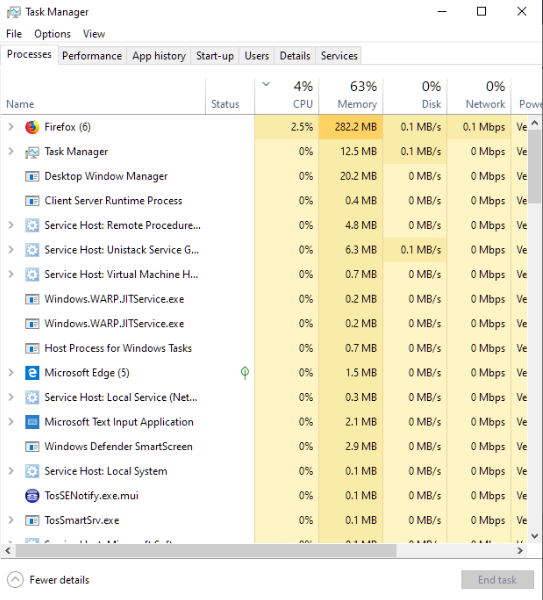
Clear the decks by closing unnecessary background applications.
- Press Ctrl+Shift+Esc to open Task Manager.
- Go to the “Processes” tab.
- Right-click on unused programs and select “End Task”.
4. Anti-Virus Diplomacy:
Temporarily disable your antivirus to see if it’s causing the problem.
- Open your antivirus software settings and look for options like “real-time protection” or “add exception”.
- Disable real-time protection or add an exception for CS2.
- If the game launches, re-enable antivirus protection and add CS2 as an exception.
5. Firewall Configuration:
Open the gates for CS2 to access the internet.
- Open Windows Firewall settings and click “Allow an app or feature through Windows Firewall”.
- Find CS2 and check the “Private” and “Public” boxes.
- Click “OK” to save changes.
Bonus Tips:
- Run Steam as administrator (right-click the Steam icon and choose “Run as administrator”).
- Reinstall CS2 as a last resort.
- Seek help from Steam Support if problems persist.
By utilizing these strategies, you should be able to vanquish the launch issues and return to the thrilling world of CS2. Remember, patience is key, and trying different solutions often leads to victory. If you encounter obstacles beyond your technical expertise, don’t hesitate to seek help from fellow gamers or tech-savvy friends. Happy gaming!